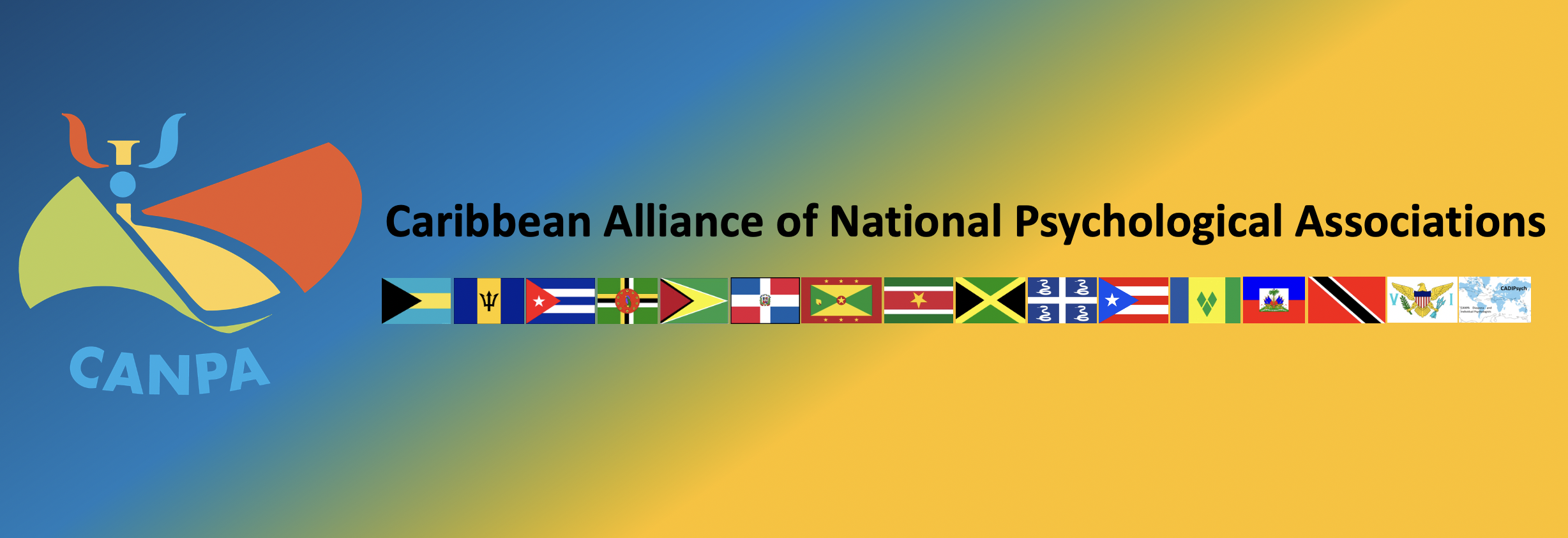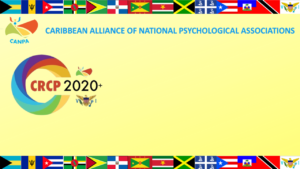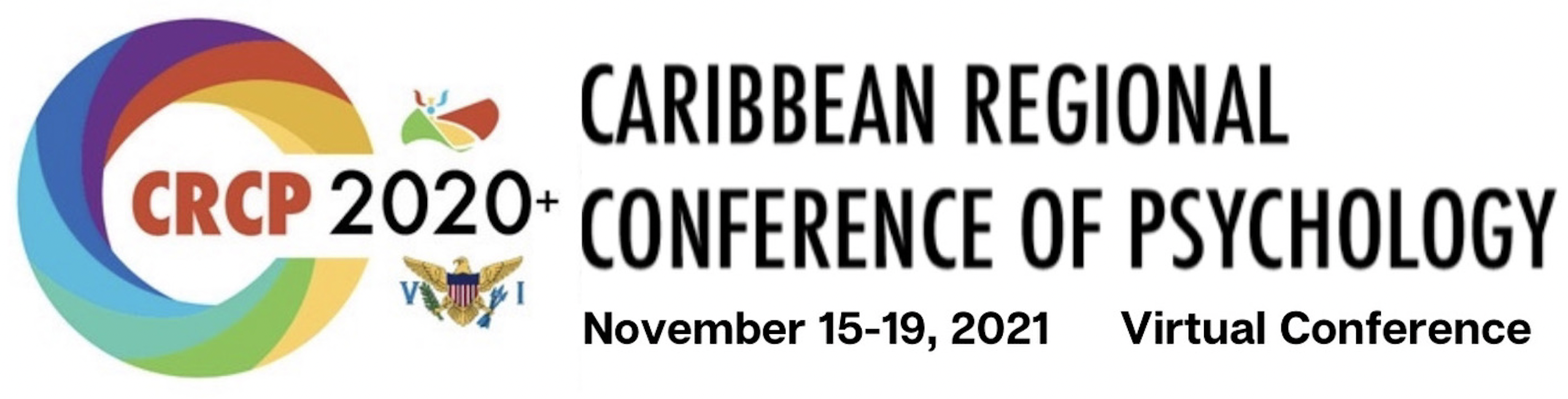

Welcome to the Presenters’ Corner!!
The long-awaited CRCP2020+ will take place in a virtual format!
To ensure an engaging virtual event, the conference will include both recorded and live features. All presenters will record content for the conference and will engage in a live session with conference participants after the presentation of their recorded content.
We have prepared some helpful, instructional, and informative resources for you to record your presentation in preparation for the conference. This information includes the technical requirements for your recording, as well as information to make your presentation impactful and consistent with CRCP2020+ formatting guidelines.
General Presentation Requirements
All accepted presenters are required to provide:
- A recorded video presentation containing yourself using one of the approved platforms described below.
- The recorded file needs to be named to readily identify you in the following format: SubmissionNumber_Title_YourLastName (e.g. 144_Virtual Conferences During a Pandemic_Smith)
- This presentation needs to be available on Zoom, Google Drive, Vimeo, Microsoft Teams, or YouTube with visibility status “unlisted” (Unlisted here means that your recording will be private and will not be visible to the public. Only persons with access to the link can view the recording).
- Information on your recording (the URL/downloadable link) should be submitted by Friday, October 27 2021 11:59 pm EDT. Further details here. Please note this is a FINAL DEADLINE. No recordings can be accommodated after that date. So don’t wait – make your recording now!
Requirements for your Video
- Maximum length of the video presentation is based on presentation type:
- Symposium- 15 minutes
- Paper- 10 minutes
- Posters – 3 minutes
- No more than 1 video per presentation.
- Maximum video file size 5GB
- Minimum display resolution of 720p HD and a minimum frame rate of 30 fps.
- Set for HD format (1080 x 720 or other “720p” setting)
- Saved as MPEG-4 (.mp4) file format
- File named to match your Paper Number, Title and Author Last Name e.g : 1234_Virtual Conferences during a Pandemic_ Smith
How to Record your Video
There are several platforms and systems available to record your presentation. Please click on the link for the individual programs for recommendations and instructions on how to record your presentation.
Pre-recording Guides: (view/download PDF)
- Zoom: https://canpanet.org/wp-content/uploads/2021/08/PrerecordingGuide_Zoom.pdf
- Vimeo: https://canpanet.org/wp-content/uploads/2021/08/Prerecording-vimeo-guide.pdf
- MS Teams: https://canpanet.org/wp-content/uploads/2021/08/PrerecordingGuide_MSTeams.pdf
- Powerpoint: https://canpanet.org/wp-content/uploads/2021/08/Prerecording-powerpoint-guide.pdf
How to convert a powerpoint to video: https://www.youtube.com/watch?v=D8JV3w4TOVw - How to turn a Prezi presentation to video: https://support.prezi.com/hc/en-us/articles/360041808613-Creating-a-video-from-your-presentation
Formatting your Presentation
Slide Presentation
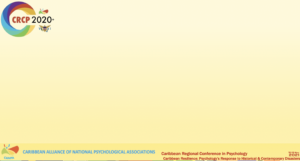 If your presentation will include PowerPoint slides, we ask that you please use the PPT design template here: CRCP 2020+ PowerPoint Template
If your presentation will include PowerPoint slides, we ask that you please use the PPT design template here: CRCP 2020+ PowerPoint Template
Recording Background
If you use Zoom to record your presentation, please use one of the following backgrounds (go to video settings, choose background and add the background, which you have downloaded to your computer). If you are unable to use one of these backgrounds, we ask that you record yourself against a neutral background, such as a white wall.
Tips for Recording Your Presentation
We are requesting high-resolution videos, please:
- Record in a quiet place, where the background is uncluttered/ not busy
- Record in landscape orientation only
- Use a tripod or a steady surface – if recording on your computer you might want to raise it so the camera is eye-level
- For nice starts and stops, smile and count silently to 5 at the beginning and end of your recording. This aids in smooth transitions.
- Avoid displaying any visible logos or brands (e.g., in the clothes or in the surrounding)
- Use back camera if filmed with a phone
- Record in good lighting, but avoid strong backlighting (very soft backlight is acceptable)
- To create a powerful video, please ensure the quality of the audio is good
- Have a medium framing, where the person looks directly to the camera and is centered
VIRTUAL PRESENTATION ETIQUETTE – We have prepared helpful tips and instructions to guide you to successfully record your virtual presentation. This includes tips on how to present clearly and confidently and engage and captivate your virtual audience to ensure your topic and message is communicated to your best ability.
 Tip sheet – best practices for creating your presentation: https://canpanet.org/wp-content/uploads/2021/08/PresenterTips.pdf
Tip sheet – best practices for creating your presentation: https://canpanet.org/wp-content/uploads/2021/08/PresenterTips.pdf
HOW TO Submit Your Presentation Video
Send email to: CRCP2021VideoExports@gmail.com that includes one of the following:
- A URL link to your recorded presentation, saved to Vimeo or YouTube. Please ensure you set your visibility status to ‘Unlisted’.
- A Zoom recording link
- A Microsoft Teams recording link
Please do not directly share the video through Whatsapp or email as this could compromise the quality of the video.